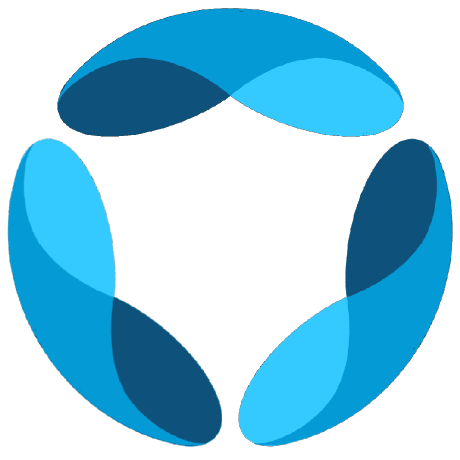Who This Guide Is For
This development setup guide is designed for:Open Source Contributors
Developers who want to contribute to the GAIA project by fixing bugs, adding
features, or improving documentation
Customizers
Developers who want to modify GAIA for their specific use cases or integrate
it with custom systems
Prerequisites
Before you begin, ensure you have the following installed:Docker & Docker Compose
Docker & Docker Compose
- Docker Desktop or Docker Engine
- Docker Compose
- At least 4GB of available RAM
- 10GB of free disk space
Development Tools
Development Tools
- Git (for version control)
- mise (task runner and tool manager)
- Docker & Docker Compose
System Requirements
System Requirements
- macOS, Linux, or Windows with WSL2
- At least 8GB of RAM (16GB recommended)
- SSD storage for better performance
Development Environment Setup
To start developing on GAIA, you need to set up your local environment. You can choose between an automated setup using mise or a manual setup.- Automated Setup (Recommended)
- Manual Setup
We use mise to automate the entire setup process. This is the recommended method for all users.
1
Install mise
2
Setup Environment Variables
Copy the example environment files and configure them:Then configure your environment variables by following the Environment Variables Reference.
3
Run Setup
Run the automated setup from the project root:This will:
- ✅ Check environment files exist
- 🐳 Start all Docker services
- 🐍 Install Python 3.11 and create virtual environment
- 📦 Install backend dependencies with uv
- ⚛️ Install Node.js 22 and frontend dependencies with pnpm
- 🤖 Seed AI models and workflows
4
Start Development
Your development environment is now ready! Start coding:See all available commands:
mise tasks